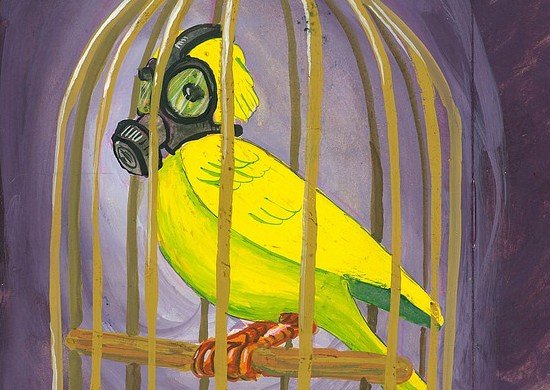This seems to be the month of Outlook tips. This one found by Mark in my office. Definitely worth doing if your Outlook is having problems and is running slower than you think it should. Essentially a lot of programs, especially Microsoft ones, add components of software to Outlook. This is great when you need them to work together more effectively, but not so much if they are programs that you do not care about using at all let alone within Outlook.
All you need to do is the below and it is quick and easy and worth the effort.
- Open Outlook
- Click on Tools then Trust Center
- Click on the Add-in’s option on the right hand side. Now you will see all of the add-in’s under the Active, Inactive, and Disabled sections
- You should see a long list of items in the Active section to the right with most of them not being needed to be Active at all
- At the bottom of the screen, click on the Go button which will pull up a list and allow you to uncheck the ones you do not want to be Active.
- Click OK and you are done.
So which ones do you care about and which one can be Inactive? Well it depends on what programs you have installed. I pretty much made them all Inactive except for the MS CRM, OneNote, and Windows Search since I use all of those programs within Outlook. I made more than 10 Inactive – like iTunes, MS Office Groove, MS Outlook Mobile, MS VBA, MS Exchange Unified Messaging, Send to Bluetooth, and the list goes on.
Your mileage may vary so give it a whirl and start making them Inactive and see if it helps. So far it has worked for me with no ill affects.
Need help getting this setup? Give us a call and we can do it for you in no time at all and since we bill to the minute, it may be the best few bucks you spend all year.