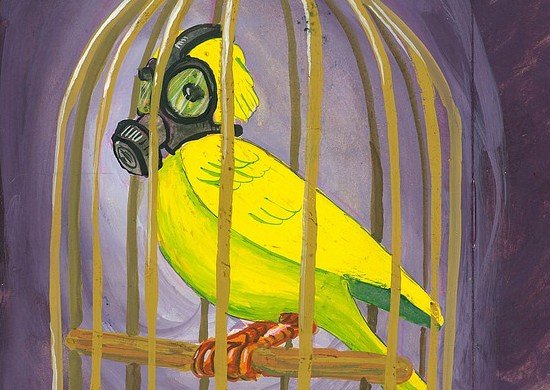Well I took the plunge and upgraded my Lenovo ThinkPad X61 Tablet laptop to Windows 7. We are a Microsoft partner and have access to the release version of Windows 7 early so I figure why not give it a try since my Vista is so slow that it couldn’t be much worse. So I downloaded all 2.3 gigs of the program, burned it to a DVD and decided to do an upgrade install rather than a fresh install. I did a little research on the web and others had done upgrades with no problems with great results so played the odds for upgrading first since I could always do a fresh install later if needed.
My Story
An operating system upgrade is rarely easy enough to do even though it shouldn’t be that difficult after all of these years. I started my upgrade one morning around 6:00 AM planning on being done by 8:00 at the latest. Well let’s just say that by 9:00 the upgrade process was just starting.
First off I downloaded the program in an ISO file format and needed to burn a copy to DVD so I started that process and found out that Windows Vista does not have the ability natively to take an ISO file and turn it in to a DVD. It was easy enough to find a free program (ISO Recorder 3.1) to do this and burned a copy of the DVD. While that was burning I made a backup of my data which didn’t take that long since I continually backup the data on my laptop (hint hint for those who are not backing you their machines). Then I was ready to give the upgrade process a try. It was about 6:45 and I was running out of time so I shut my laptop down and booted up with the Windows 7 DVD like I have done in the past.
The Windows 7 install process started up and went through some initial steps. After several minutes it asked if I wanted to do an upgrade or fresh install so I chose upgrade. At that point the process halted saying that I needed to run the install from Windows to do an upgrade. Ugh, now it tells me. Easy enough so I booted up my laptop and 15 minutes later I was trying it again (yes it takes my laptop 15 minutes to boot up and be usable – now you know why I want to see if Windows 7 is any better). I started up the install again and then it did a sanity check on my system to ensure that I could safely do an upgrade. Pretty cool.
After about 5 minutes the results came up and said that it looked good for an upgrade but before allowing me to do it I had to uninstall my Trend Micro virus program and that several of the non-critical ThinkPad utilities may not work properly. My only option was to close. This was great since now I knew what would work or not work after the upgrade so I went to uninstall Trend Micro. The hurdle now was that I was not running Trend Micro at all since I uninstalled that months ago. I went to Add/Remove Programs and it was not there. I could find any files for it on the hard drive and checked the registry which came up clean. I tried doing the Windows 7 install a few more times with no luck since I was halted at uninstalling Trend Micro.
Time was rapidly ticking but with the help of Google I finally found someone else with the same condition so I had to find some mystery files in the registry to clean out and delete a “device” in the device manager that was hidden. Nothing about this was easy or intuitive so I’m not sure how the average user would get past this. Good thing I ain’t average : )
So now it was approaching 9:00. I had a 9:00 conference call and had to leave at 9:30 for a meeting out of the office so I figured why not give the upgrade a try again to see if it works now. I ran the Windows 7 upgrade again and this time it actually worked. It connected to the Internet to download anything new or updated and on its own did the upgrade with no attention from me at all until the very end. It was running when I left my office and when I came back the system was asking me to enter the license key and confirm the time zone. I did that and within in about a minute I was already in Windows 7 and opening my Outlook and getting back to work. Amazingly everything seem to be working fine.
I have no idea how long the actual upgrade process itself took but I think it was pretty quick at around 30 minutes. One of the initial steps of the upgrade is that it copies all of the install files to the hard drive for a much faster installation. Of course the entire upgrade process took around 3 hours so be prepared just in case you run in to problems.
The outcome
So is my laptop faster now booting up and performing better with Windows 7? Kinda. It is still very slow to boot up but not as bad as 15 minutes. More like 5 minutes now. All of the programs work and overall it does seem peppier so I’m not complaining.
So what I have noticed new or different with Windows 7 compared to Vista and XP you ask? The task bar has been redesigned. It will not logically stack up programs when you run out of space. You can now have your Desktop background image change automatically by rotating through images in a folder every X minutes. The ability to hover over a minimize application and have it auto pop up for a batter look is a great feature. Everything else pretty much works the same.
So why bother to upgrade to Windows 7? There is no compelling reason to run out and upgrade your computer. Overall Windows 7 is better than Vista and usable so the XP users can upgrade to 7 without a lot of the concerns there was with Vista. windows 7 is the new version of Windows so it will be around for a while so we all need to get used to it at some point. I would expect Microsoft to completely abandon XP and Vista over the upcoming months so be prepared to start getting new computers with Windows 7 soon.
——-